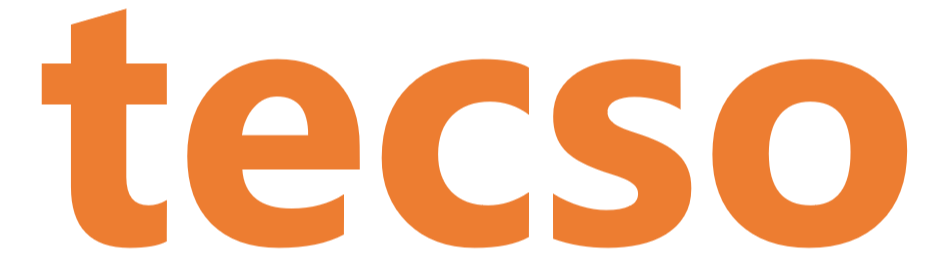Conference calls allow you to easily setup a call between multiple users – up to 32 callers (licence permitting). Although many conference call services exist, it’s often easier and cheaper to host your own audio conferences. You can set-up Ad-hoc conference calls, without the need to reserve a conference room. This was done to simplify the arrangement of conference calls.
If you wish to setup a call conference directly from your Desk Phone, you will need to inform the other participants of the conference ID and the number they would need to dial. For example, internal callers will need to dial “700” but external participants will need to dial a specific DID or else dial “700” at the digital receptionist (IVR) menu. They will then need to enter the conference ID that you specified for the conference call.
Steps illustrate how to set up a call directly from your Desk Phone:
- Dial the conference extension number, by default “700“.
- Enter a conference ID. This can be any number, for example “100” and will be the unique identifier (conference ID) for that specific conference session. Note: If the administrator has configured the phone system to require a security PIN to create a call conference, you must enter it after the conference ID, separated by a *, for example: 100*0000 (where 100 is the conference ID and 0000 the system wide conference PIN). The PIN number is only required by the person creating the conference
- If you are the first participant, the conference interface will ask you to confirm creation of the conference. Press * to confirm or # to cancel.
- Speak your name after the beep and press a button to continue.
- All callers who wish to join the conference must first dial “700” to enter the conference menu and then further specify the same conference ID to join a conference or enter a new ID to create a new conference.
- You will now enter the conference. If you are the first caller, you will hear music on hold, while you wait for the other callers. As soon as another caller joins, his name will be announced.
Note: Prior to creating the conference, you should notify all of the participants you require to be present in the conference. This notification should include the conference extension number, conference ID, conference PIN, DID and calendar information.
If you want to create a Video Conference download 3CX Phone System and check out 3CX WebMeeting.