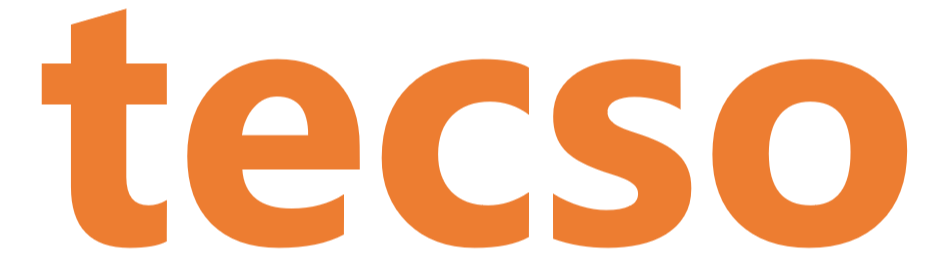The Call Alert Popup on 3CXPhone notifies you of an incoming call. From the popup you can answer, decline or divert the call to voicemail.
Using the Call Alert Popup on 3CXPhone
To use the Call Alert Popup follow these steps:
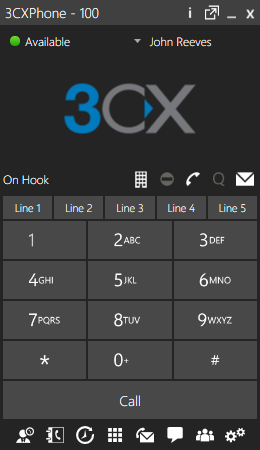
- Minimize the 3CXPhone for Windows client to the notification area of the taskbar by clicking “X” on the upper right corner. Important: Do not use “_” to minimize the 3CX Client. That will send it to the taskbar not the notification area.

2. 3CXPhone for Windows will remain on the notification area until a new call comes in.
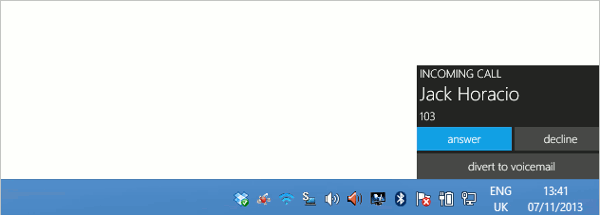
3. When there is an incoming call, the Call Alert Popup will appear on the lower right side of the screen. It will show the contact entry and number (if there is) and offers the following options to manage the call:
- Answer
- Decline
- Divert to Voicemail
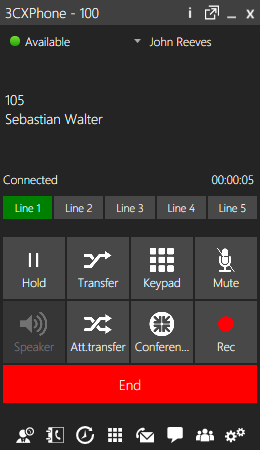
4. If you select “Answer”, the 3CX Phone for Windows will come to the foreground and you will be connected to the caller.
5. Lastly, if you select “Decline” or “Divert to voicemail” the Call Alert Popup will be hidden. The call is handled according to the forwarding rules. 3CXPhone Call alert Pop up will not steal focus.
In addition, if the client is minimised to the taskbar using “_” when a call is received, the client will blink in the taskbar.