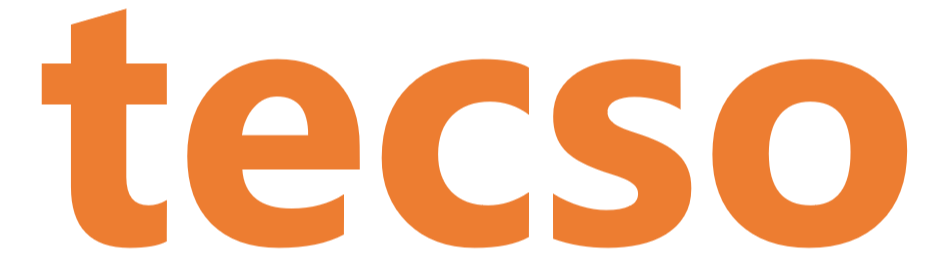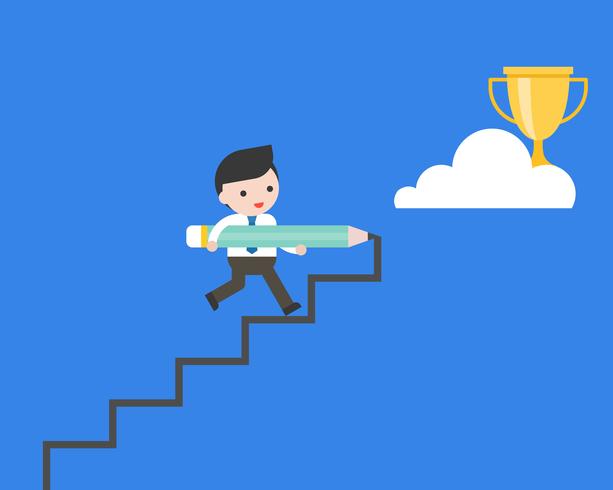If you do need QoS, this step by step guide shows how to create a policy in Windows 2008 or 2012. It tags all traffic from the machine with a higher QoS so as to ensure traffic is given priority.
Step 1: Create a Local Policy for QoS
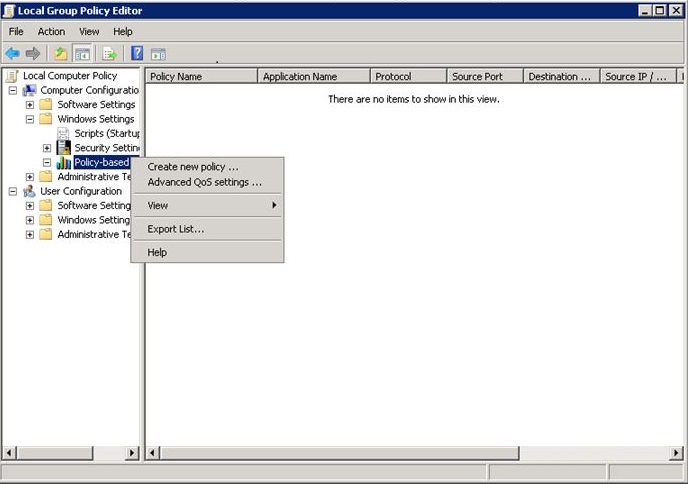
- Run “gpedit.msc”
- Go to the “Local Computer Policy -> Computer Configuration -> Windows Settings” node
- Right-click on “Policy-based QoS” and click on “Create new policy …”

- Set the “Policy Name” to “All Traffic”
- Set the “DSCP Value” to 56, Click the “Next >” button

- Click the “All Application” radio button, click the “Next >”

- Choose the “Any source IP address” radio button
- Select the “Any destination IP address” radio button, click the “Next >” button

- Set the “Select the protocol this QoS policy applies to” field to “TCP and UDP”
- Select the “From any source port” radio button
- Select the “To any destination port” radio button
- Click the “Finish”
Step 2: Apply the New Policy Immediately

- Run “gpupdate.exe”
Step 3: Checking QoS is Applied to Outgoing Traffic
Lastly, running Wireshark will allow you to check that outgoing traffic is indeed being tagged with the correct DSCP value.